Anyone building software—especially for high-stakes business environments—will tell you that quality customer support is essential. Even the most intuitive tools need a responsive, knowledgeable crew of customer support specialists to help users find their way around, solve problems, and customize the tools to their unique needs.
Here at Instinct, we take an all-day-every-day approach to customer support, which means we’re constantly having conversations with people who use our software. If you’ve heard anyone talk about Instinct before, you probably know that we’re serious about customer support. So why talk about it here?
Well, it's the whole reason we can write this article! We dug into our conversations to find the top 5 workflow questions from Instinct users—for Instinct Treatment Plan and Instinct EMR. Let’s have a look!
1. Can Instinct help me safely manage patients with unique treatment schedules? 💊
Short answer? Yes, absolutely. Thanks to our experiences in veterinary specialty and emergency clinics, we are painfully familiar with the challenges of managing varied patient treatment schedules. Ensuring every patient gets the right dose of the right medication at the right time (as many times as needed) can lead to errors without a clear workflow.
So we built a multi-frequency ordering system in Instinct that helps you easily handle patients with unique treatment schedules. 🔁
Need a 5-mg dose of prednisolone in the morning and a 2.5-mg dose in the evening? It’s simple. Basically, if you can add a new tab in a web browser, you can use this feature in Instinct. 😁


You can also use multi-frequency orders to preset different treatment schedules.
Say you’d like a patient to receive a temperature check every 8 hours, but you also need an hourly check for the first 3 hours after surgery. Simply enter your first frequency for every 8 hours and then add a second frequency for each hour until your chosen end time.
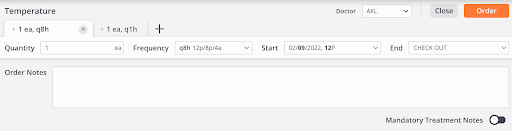
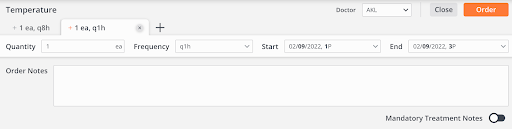
2. How can I view my patient’s medication list in order of priority on their treatment sheet? 🔢
Instinct is all about saving time and improving workflows throughout your busy day. Our medication sort order feature is a great example of this.
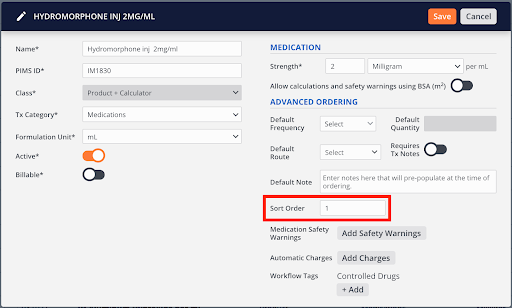
Think about your critical patients with multiple medications ordered. Naturally, you want to have the high-priority medications visible at the top of the patient’s medication list. With Instinct, any hospital administrator can easily assign a sort order number to each medication to make that happen.
Instinct will then display medications in the order of your choosing on the Treatment Sheet. In the example below, hydromorphone has been given a sort order of 1, which puts it at the top of the list.
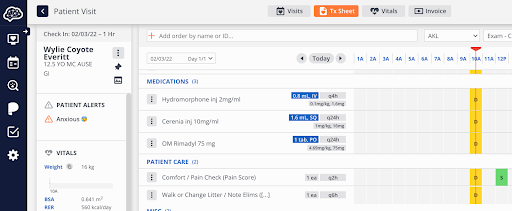
And even better: Sort Order isn’t just a one-time edit. Whatever settings you apply can be applied to all future orders, which is great for medications generally of high importance regardless of the case (like rescue doses of midazolam or diazepam).
3. What options do I have to register or check in an existing patient quickly? ✅
Whether you’re already an Instinct pro or just starting, you’ve likely had a question or two about patient check-in.
Can I check in a patient before they arrive in the hospital?
Do I have to enter their information for every visit?
Where do I start the check-in process?
We answer questions like these every day, so here’s a quick refresher.
When a patient arrives, you can easily begin the check-in process from the Patient Registration screen in the Business Office. You can check in any previously seen patients from this page or easily register a new patient if this is their first visit.
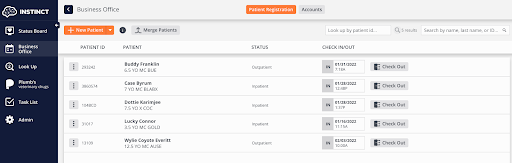
You can also use our Accounts screen to check in patients with their owner's information or add a New Patient to an existing account.
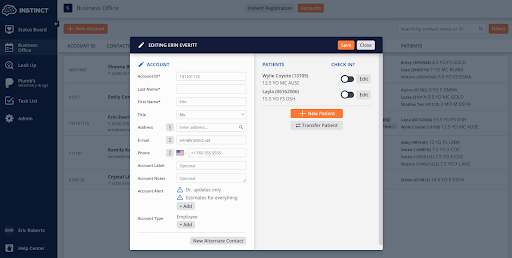
In addition, you can check patients in before they even arrive at the hospital! Simply open the OTW (On the Way) Board and click the Check-In Patient button.
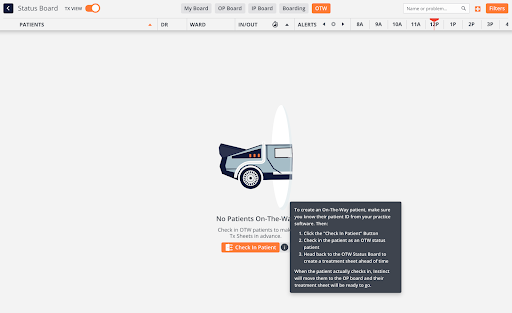
You can then add any important information to the treatment sheet ahead of time to prepare your team. This is especially helpful for entering surgical patients the night before their procedure.
4. How do I automate the patient check-in and admission process? 🏥
Instinct EMR offers several helpful tools to speed you through the check-in and admission process, including rapid registration, outpatient workup, and product groups.
Rapid Registration
Rapid Registration helps teams quickly enter the minimum required information needed to register a new patient. If the patient hasn’t arrived yet, they can be assigned to the On the Way board with an adjusted estimated arrival time based on when they’re expected to get to the hospital.
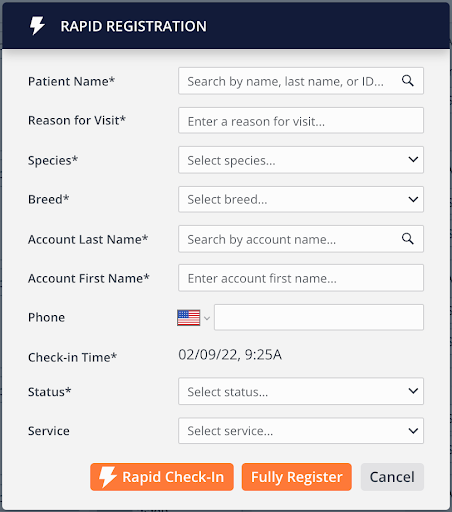
Outpatient Workup
Once the patient arrives and is checked in, the visit status is changed from On the Way to Outpatient (OP) and is automatically displayed on designated Outpatient TV screens so the ER team knows the patient has been checked in.
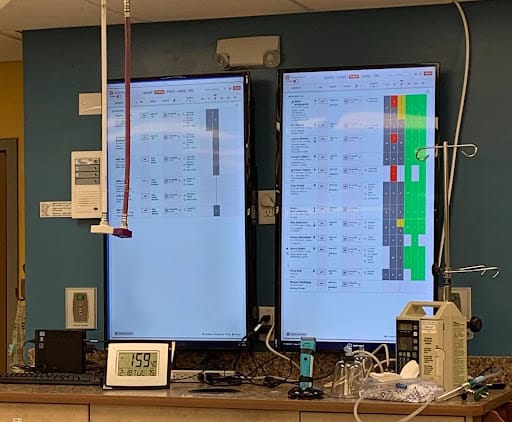
While the ER team works on triaging, the customer support representative can document and confirm that the client’s information is correct and the referring veterinarian’s information is accurate.
💬 Pro-Tip: If an owner doesn’t call first, rapid registration is your best option to quickly get the patient checked in so triage and treatments can be started immediately, giving clients the peace of mind of rapid treatment.
Product Groups
Once a patient is checked in and triaged, custom Product Groups can be ordered to quickly generate a treatment sheet based on the reason for the visit.
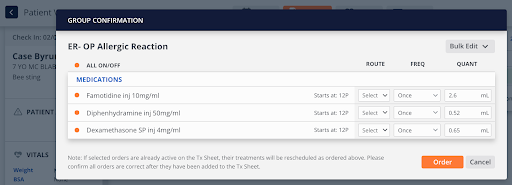
5. How do I adjust multiple inventory items all at once? 📝
We love improving workflows for the entire veterinary team, and administrators are no exception. When inventory data changes or various hospital teams need to streamline their processes, your Instinct admins may find they have a lengthy to-do list.
To help reduce some of that to-do fatigue, we built the Admin Bulk Editing tool.
In Instinct Treatment Plan, our users love utilizing the Bulk Edit tool to quickly mark a collection of products inactive or add Workflow Tags to optimize Status Board filtering. Just search for the Products you want to update, check the orange box, and select Bulk Edit at the top of the screen!
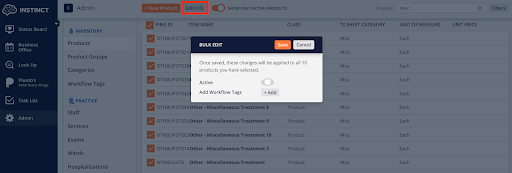
In Instinct EMR, the process is the same, but you lucky ducks get a few more editing tools. In addition to inactivation and workflow tags, Instinct EMR admins can also bulk edit Invoice Tags, Tax Classes, and price mark-ups.
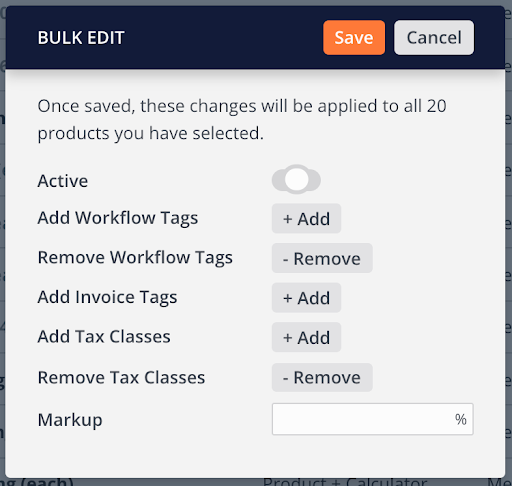
Our team is always ready to lend a hand whenever you need it. In the meantime, we hope these helpful tools reduce your to-do fatigue and help you feel empowered.
Already using Instinct and have a question that we didn't cover above? Let us know!
Like what you see and want to learn more about how Instinct’s software can streamline your workflows? Request a demo.
